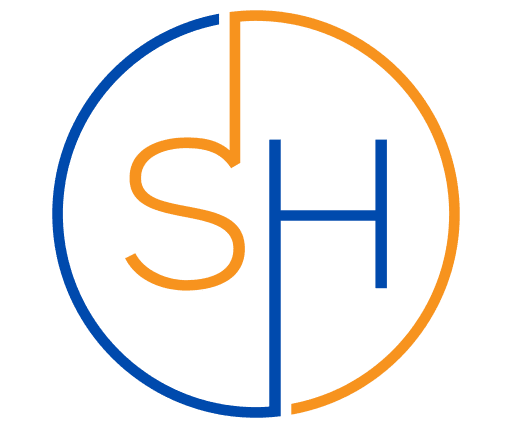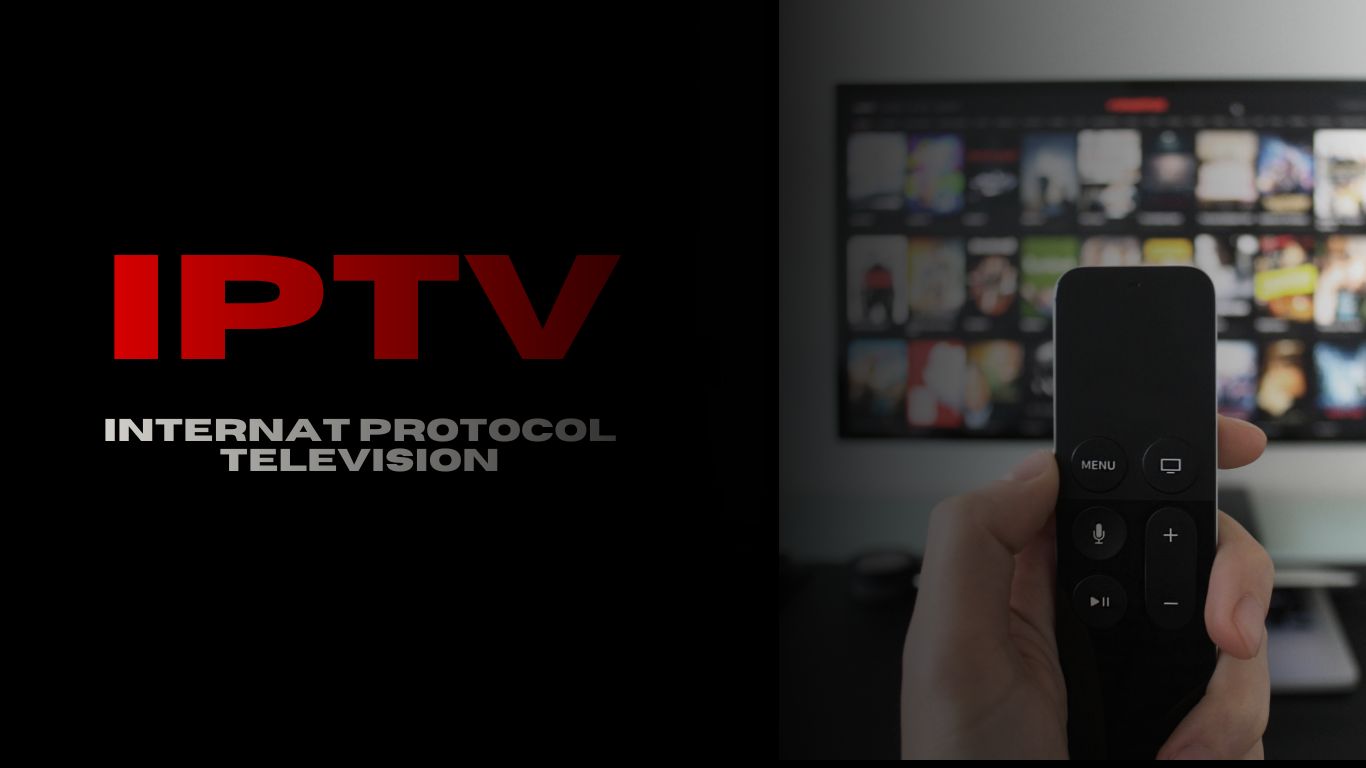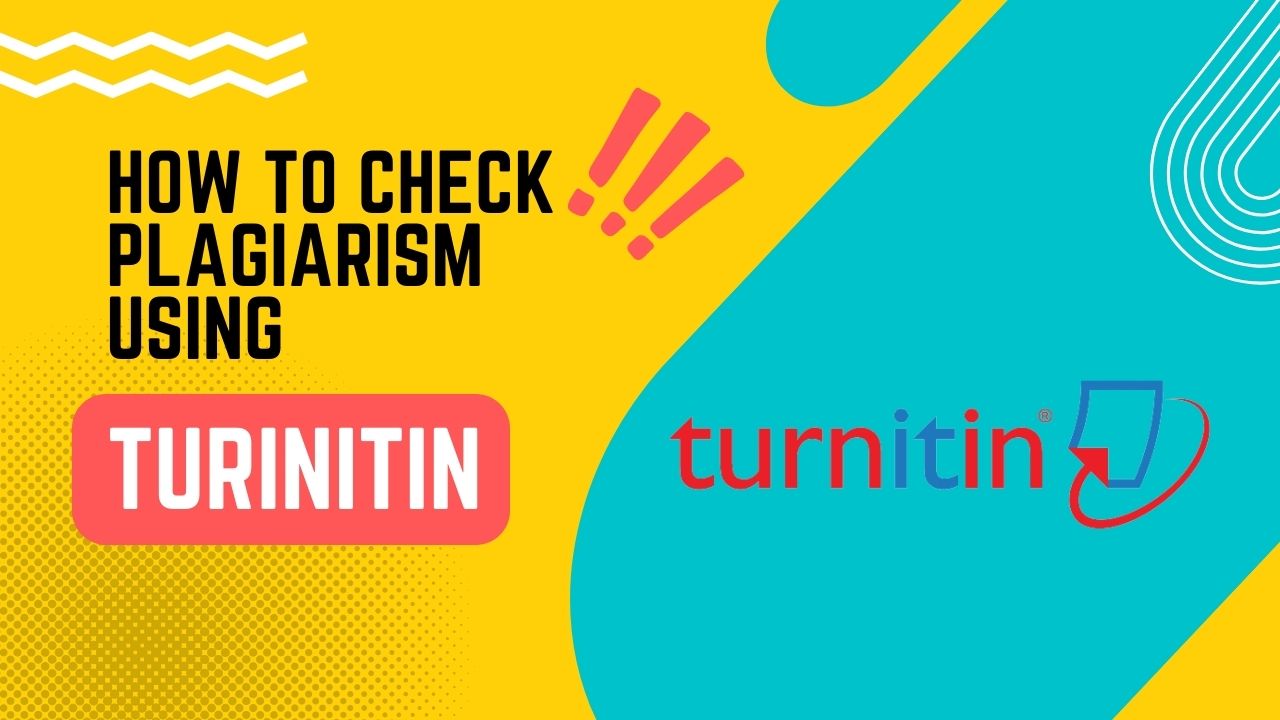
Turnitin (stylized as turnitin) is a trademark of Turnitin, LLC, a wholly owned subsidiary of Advance Publications based in the United States.
Founded in 1998, the company provides licenses to educational institutions such as colleges and high schools, which then use the software as a service (SaaS) website to compare student papers to both its own database and the content of other websites. Results can be used in formative assessment to help students learn to prevent plagiarism and improve their writing by highlighting areas of similarity with other sources.
Turnitin submissions could be a prerequisite for some courses. Some pupils have refused to submit to the software on the grounds that doing so would amount to an admission of guilt. Some critics have asserted that use of this proprietary software breaches educational privacy as well as international intellectual-property rules, and exploits students’ writings for commercial interests by permanently storing them in Turnitin’s privately held database.
Turnitin, LLC also manages the instructional website plagiarism.org and offers a comparable plagiarism-detection programme for newspaper editors and book and magazine publishers called iThenticate. Included in the Turnitin package are additional tools such as GradeMark (for online grading and remedial feedback) and PeerMark (for peer review) (student peer-review service).
Turnitin, LLC was purchased by Advance Publications in March 2019 for around $1.75 billion.
In the UK the service is financed and promoted by JISC as ‘Plagiarism Detection Service Turnitin UK’. iParadigms, the Service’s operator, and Northumbria Learning, its European reseller, work together to provide the Service.
How To Check Plagiarism using turnitin?
Login to your turnitin account using E-Mail Id/ Password!

Open your class by clicking on its name

Click on Submit button in front of Assignment

Write name for assignment and click on ‘Choose from computer’

Select the file

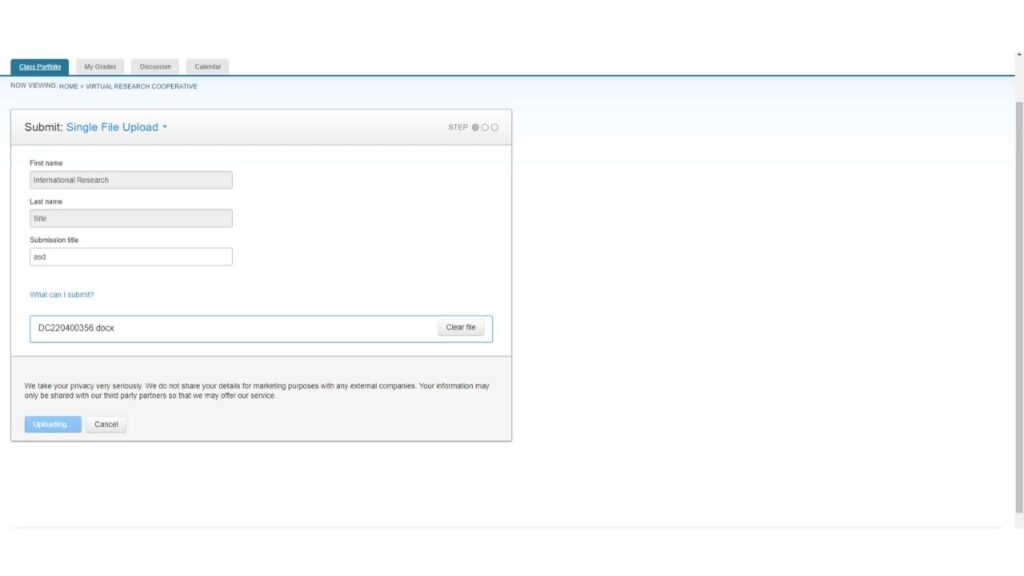
Click on Confirm button
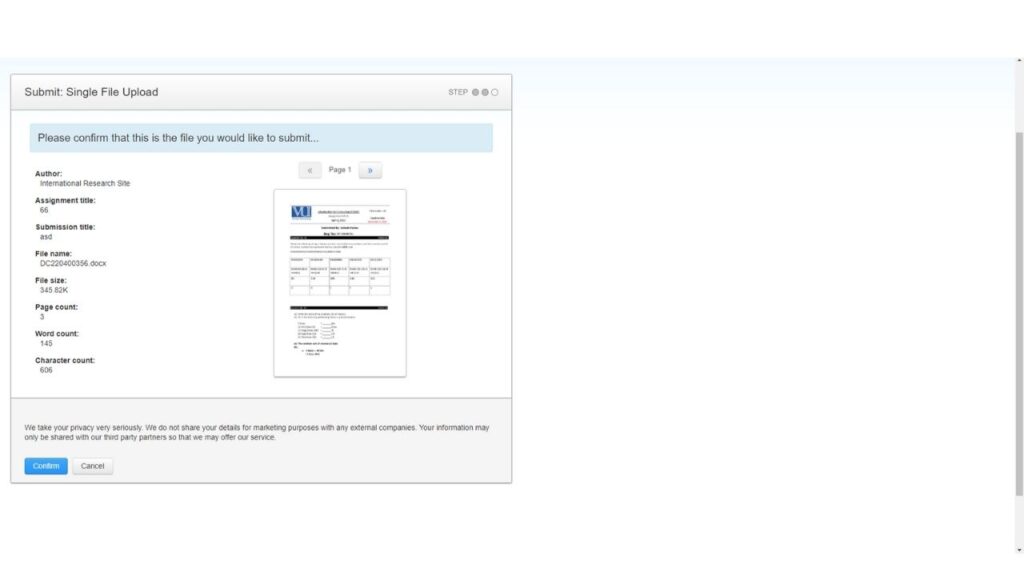
Click on Return to Assignment page after successful submission
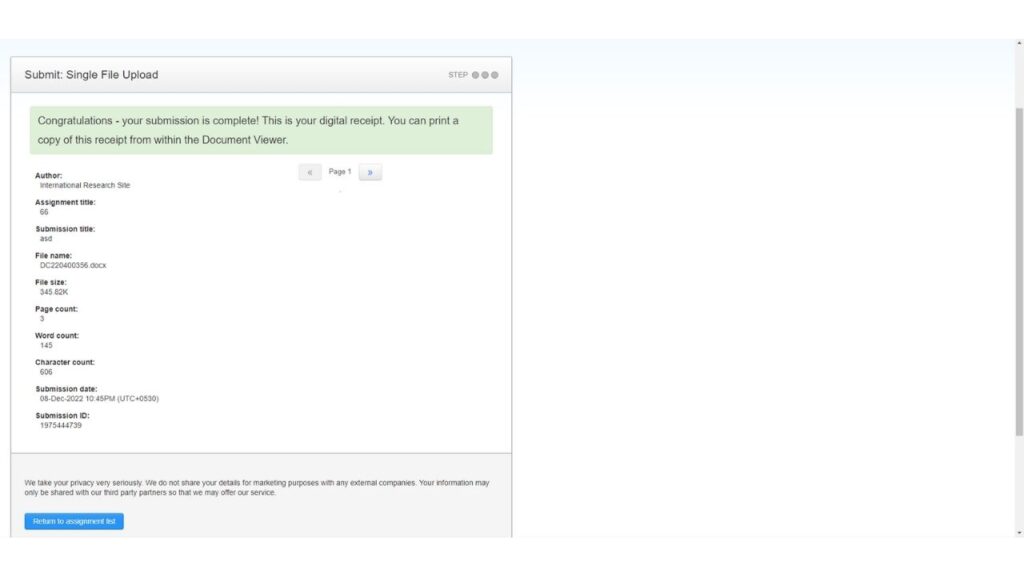
click on the percentage in front of Assignment
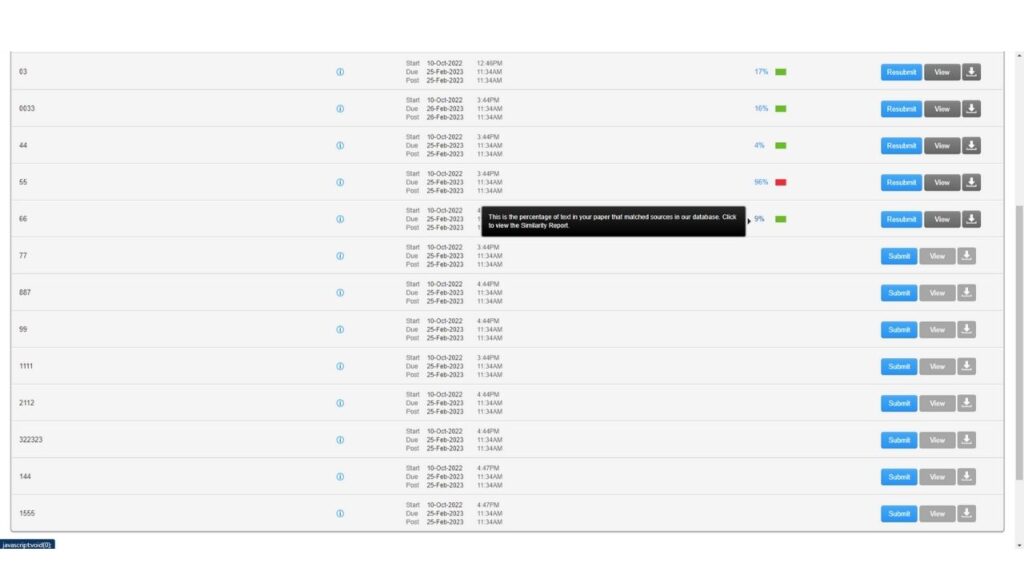
Click on download on the right of new window

Click on Current view and Your file will be downloaded